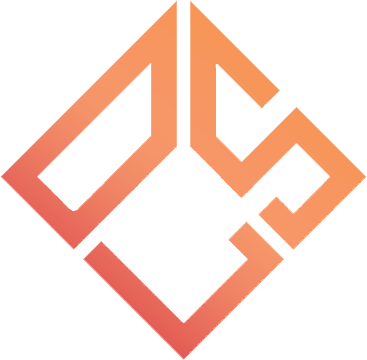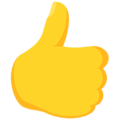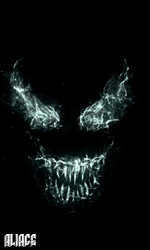Search the Community
Showing results for tags 'tutorial'.
-
Testele sunt gata, plugin-ul va fi mutat pe API-ul Games API (pbcv.dev) care a indeplinit conditiile noastre. Dupa ce termin cu optimizarile lui acesta va fi postat Open Source.
-
Ce este dproto? The dproto plugin allow the players from steam and non-steam (47/48) to connect on your server! Install Descărcați arhiva de aici Dacă utilizați cea mai recentă versiune HLDS, utilizați această versiune de dproto: dproto_0_9_582_p.zip Extrageți conținutul arhivei pe desktop, copiați dproto.cfg în interiorul serverului dvs., folderul cstrike. Acum intrați în directorul bin/linux și copiați dproto_i386.so în interiorul serverului dvs., folderul addons/metamod/dlls. Adauga o linie noua la sfarsit in fisierul cstrike/addons/metamod/plugins.ini linux addons/metamod/dlls/dproto_i386.so
-
Daca vrei sa adaugi plugin-uri sau addons-uri pe serverul tau trebuie sa faci urmatoarele: mkdir ~/amxmodx && cd ~/amxmodx Descarca cele doua arhive base si cstrike: wget https://www.amxmodx.org/amxxdrop/1.9/amxmodx-1.9.0-git5293-base-linux.tar.gz ; wget https://www.amxmodx.org/amxxdrop/1.9/amxmodx-1.9.0-git5293-cstrike-linux.tar.gz ; tar -xvf amxmodx-1.9.0-git5293-base-linux.tar.gz && tar -xvf amxmodx-1.9.0-git5293-cstrike-linux.tar.gz ; Copiaza fiserele in locatia cu serverul tau: mv addons ~/Steam/cs_server/cstrike
-
View File Remove spectator UI With this little modification, you can completely or partially remove your spectator UI. Trust me, this one actually works, even with the latest game build (from 2017). I've made 3 versions for 3 different scenarios. One of them removes the UI completely, the other one keeps the name of the player you're following, and the final one only removes the black bars and allows you to customize their size and color (including transparency). Everything is explained inside the file. Installation: Open the downloaded file. Copy Spectator.res into cstrike\resource\UI folder. Extras: You can add a shadow to all text, just add this, into your clientscheme.res right here. If you're using my GUI, do this instead: Open your clientscheme.res Search for specPlayer (using Ctrl + F) Add a "dropshadow" "1" to each specPlayer font (like this) [hide]Author: useless__ Source: Remove spectator UI (for real) [Counter-Strike 1.6] [Mods] (gamebanana.com)[/hide] Submitter Daemon Submitted 01/27/2023 Category GUIs
-
0 downloads
With this little modification, you can completely or partially remove your spectator UI. Trust me, this one actually works, even with the latest game build (from 2017). I've made 3 versions for 3 different scenarios. One of them removes the UI completely, the other one keeps the name of the player you're following, and the final one only removes the black bars and allows you to customize their size and color (including transparency). Everything is explained inside the file. Installation: Open the downloaded file. Copy Spectator.res into cstrike\resource\UI folder. Extras: You can add a shadow to all text, just add this, into your clientscheme.res right here. If you're using my GUI, do this instead: Open your clientscheme.res Search for specPlayer (using Ctrl + F) Add a "dropshadow" "1" to each specPlayer font (like this) [hide]Author: useless__ Source: Remove spectator UI (for real) [Counter-Strike 1.6] [Mods] (gamebanana.com)[/hide] -
If you want to add custom addons, plugins follow the steps bellow: mkdir ~/amxmodx && cd ~/amxmodx Download the amxmodx and cstrike addons: wget https://www.amxmodx.org/amxxdrop/1.9/amxmodx-1.9.0-git5293-base-linux.tar.gz ; wget https://www.amxmodx.org/amxxdrop/1.9/amxmodx-1.9.0-git5293-cstrike-linux.tar.gz ; tar -xvf amxmodx-1.9.0-git5293-base-linux.tar.gz && tar -xvf amxmodx-1.9.0-git5293-cstrike-linux.tar.gz ; Copy the addons folder to your server mv addons ~/Steam/cs_server/cstrike
-
What is dproto? The dproto plugin allow the players from steam and non-steam (47/48) to connect on your server! Install Download the archive form here If you are using HLDS latest version use this version of dproto: dproto_0_9_582_p.zip Extract the archive content to your desktop, copy dproto.cfg inside your server, cstrike folder. Now go inside the directory bin/linux and copy dproto_i386.so inside your server, addons/metamod/dlls folder. Add new line at the end of the file cstrike/addons/metamod/plugins.ini linux addons/metamod/dlls/dproto_i386.so
-
In your cstrike folder, find the liblist.gam and open it with a text editor, such as notepad. Find this: gamedll dlls/mp.dll gamedll_linux dlls/cs.so gamedll_osx dlls/cs.dylib Replace it with this line: gamedll_linux addons/metamod/dlls/metamod.so Go to your server directory cstrike folder cd ~/Steam/cs_server/cstrike Download the Metamod and Extract the files on your desktop now copy the addons folder inside your cstrike server folder. mkdir -p addons/metamod/dlls; cd ~/Steam/cs_server/cstrike/addons/metamod/dlls; wget https://github.com/Bots-United/metamod-p/releases/download/v1.21p38/metamod_i686_linux_win32-1.21p38.tar.xz; tar -xvf metamod_i686_linux_win32-1.21p38.tar.xz; rm -rf metamod_i686_linux_win32-1.21p38.tar.xz; Internal Add this new line in the file cstrike/addons/metamod/plugins.ini, if it does not exist create it. linux addons/amxmodx/dlls/amxmodx_mm_i386.so Save (and upload) plugins.ini
-
How many servers are using ReHLDS? here you can see: GameTracker.com At the end of this topic you will find what ReHLDS is in case of you don'd know it already. Install If you don't know how to install it follow those steps bellow. Go to Releases · dreamstalker/rehlds (github.com) and download the latest Release (BIN) of ReHLDS in my case is https://github.com/dreamstalker/rehlds/releases/download/3.11.0.767/rehlds-bin-3.11.0.767.zip You need to install zip on your linux. Ubuntu sudo apt-get install zip Go to your server directory location cd ~/Steam/cs_server Download and Extract the files wget https://github.com/dreamstalker/rehlds/releases/download/3.11.0.767/rehlds-bin-3.11.0.767.zip ; unzip -o rehlds-bin-3.11.0.767.zip ; rm -rf rehlds-bin-3.11.0.767.zip ; What is ReHLDS:
-
- download
- descarcare
- (and 19 more)
-
Mi jos aveti un tutorial despre cum se face totul. Aveti nevoie de un WEBHOST pe care sa urcati toate resursele care se descarca de pe server! maps models sound spr si ce mai aveti voi. Va conectati la WEBHOST faceti un folder cu numele serverului in public_html in care urcati toate resursele cu folderul principal la ele de exemplu: svclasic (folder cu numele serverului facut in public_html) maps \ de_dust2.bsp models \ admin.mdl sa presupunem ca ati inteles :)) Acum daca aveti WEBHOST neaparat o sa aveti si un DOMENIU sau SUB-DOMENIU de exeplu eu am DOMENIUL: example.com adresa url trebuie sa arate asa: example.com/svclasic De retinut acum cand va duceti in Server.cfg sa adaugati adresa nu uitati sa puneti http:// si / la finalul url-ului! Exemplu: // URL-UL IN CAZUL IN CARE ATI ALES sv_allowdownload "1" MAI JOS. sv_downloadurl "http://example.com/svclasic/" // 0 - (NU RECOMAND) Nu permiteți clienților să descarce fișiere de pe WEBHOST, le vor descarca direct din SERVER, creaza lag, dureaza 5 minute la o harta, etc. // 1 - Permiteți clienților să descarce fișiere de pe WEBHOST. sv_allowdownload "1" // 0 - Nu permiteți clienților să încarce fișiere pe server. // 1 - (NU RECOMAND) Permiteți clienților să încarce fișiere pe server. sv_allowupload "0" Probleme des intalnite: Nu folositi https Verificati adresa url inainte Daca pe server adaugati un model nou acesta trebuie urcat si pe WEBHOST in folderul respectiv ca si pe server!
-
Server CS 1.6 + HLDS (vps - ubuntu 16.04.5) prin STEAM CMD! Va conectati la VPS si folositi urmatoarele comenzi: sub fiecare comanda aveti si explicatia cu ceea ce face. cd /home && mkdir steamcmd && cd steamcmd aceasta comanda face un folder in /home cu numele cs ( /home/cs/ ) sudo apt-get install lib32gcc1 instaleaza libraria respectiva curl -sqL "https://steamcdn-a.akamaihd.net/client/installer/steamcmd_linux.tar.gz" | tar zxvf - descarca steamcmd si il extrage automat ./steamcmd.sh porneste consola steamcmd login anonymous se logheaza pe steam ca anonim force_install_dir ./csdefault/ seteaza folderul in care vor fi descarcate fisierele serverului (cstrike, models, maps, etc) app_update 90 -beta beta validate aceste comenzi descarca fisierele pentru serverul cu modul cstrike daca apare "Success! App '90' fully installed." serverul a fost instalat daca apar erori lasati PM. cd /home/steamcmd && mv csdefault /home/ muta serverul in directorul /home/csdefault/ acolo o sa gasiti toate fisierele. Serverul de CS 1.6 este gata, daca aveti probleme nu ezitati sa lasati PM ReHlds Cine foloseste ReHlds? ei: https://www.gametracker.com/search/?search_by=server_variable&search_by2=sv_version Ce este ReHlds?: Este un proiect OpenSource unde si tu poti sa participi si care se ocupa de rezolvarea bugurilor de CS 1.6 de mai bine de 5 ani. ReHlds este usor de instalat nu dureaza mult, mai jos aveti fiecare pas care trebuie urmat: 1. Descarcati si extrageti pe desktop ultima versiune de aici: http://nexus.rehlds.org/nexus/content/repositories/rehlds-dev/rehlds/rehlds/ fisierul sa arate asa: rehlds-x.x.x.x-dev.zip 2. Extrageti arhiva, mergeti in bin > linux32 copiati toate fisiere de acolo pe serverul vostru ftp in folderul csdefault daca aveti serverul facut dupa tutorialul de mai sus altfel in directorul unde se afla si folderul cstrike, daca va apare o notificare ca fisierele deja exista dati inlocuire. Si ati terminat cu ReHlds momentan. Daca aveti probleme nu ezitati sa lasati PM PS. Folosind ReHlds scapati de multe probleme, fakeplayers, dproto, pluginuri inutile pentru protectie, etc. AMXMODX BASE - CSTRIKE Urmariti pasi de mai jos daca vreti sa instalati amxmodx mai bine zis addons din cstrike: 1. Intrati pe site-ul oficial https://www.amxmodx.org/downloads.php descarcati AMX Mod X Base si Counter-Strike Addon platforma linux in cazul meu, 2. Extrageti AMX Mod X Base intr-un folder pe Desktop dupa care in acelasi folder extrageti si Counter-Strike Addon daca va apare o notificare ca fisierele deja exista dati inlocuire, 3. Copiati folderul addons pe serverul de cs ftp in directorul cstrike. AmxMox acum este instalat, daca aveti probleme nu ezitati sa lasati PM. Metamod Metamod este necesar pentru serverul vostru deoarece trebuie mai tarziu sa instalam si Reunion, urmariti urmatori pasi pentru instalare: 1. Intrati pe site-ul oficial https://www.amxmodx.org/downloads.php descarcati Metamod extrageti arhiva pe Desktop intr-un folder, 2. Copiati folderul addons pe serverul de cs ftp in directorul cstrike, 3. Deschideti liblist.gam aflat in cstrike pe serverul de cs ftp, si inlocuiti: gamedll "dlls\mp.dll" gamedll_linux "dlls/cs.so" gamedll_osx "dlls/cs.dylib" cu gamedll_linux "addons/metamod/dlls/metamod.so" salvati fisierul liblist.gam si iesiti. 4. Intrati in cstrike/addons/metamod/ si deschideti fisierul plugins.ini daca nu exista fisierul il faceti voi, si adaugati linia: linux addons/amxmodx/dlls/amxmodx_mm_i386.so salvati fisierul plugins.ini si iesiti. Gata, tutorial extras din: https://wiki.alliedmods.net/Installing_AMX_Mod_X_Manually daca aveti intrebari urmariti si acel tutorial, pentru probleme lasati PM. Reunion Nu am gasit arhiva pe net asa ca am urcat una la noi pe website versiunea este: 0.1.92 o puteti descarca de mai jos in P.S 1. Fisierul reunion.cfg il copiati in folderul cstrike pe serverul de cs ftp, 2. Fisierul reunion_mm_i386.so il copiati in cstrike/addons/metamod/dlls pe serverul de cs ftp, dupa editati fisieul plugins.ini aflat in cstrike/addons/metamod si adaugati linia: linux addons/metamod/dlls/reunion_mm_i386.so Cam asta a fost daca aveti probleme lasati PM. PS. am gasit link official: http://www.dedicated-server.ru/vbb/showthread.php?t=26486 Pornire server Comanda pentru pornirea serverului este: trebuie sa treceti ip-ul vostru in comanda ./hlds_run -game cstrike +ip IP-UL TAU AICI +maxplayers 32 +map de_dust2 -port 27015 Erori des intalnite sau raportate Daca va da eroarea: Auto-restarting the server on crash ./hlds_run: 273: ./hlds_run: ./hlds_linux: not found Rulati urmatoarele comenzi si incercati din nou: sudo dpkg --add-architecture i386 sudo apt-get update sudo apt-get install libc6:i386
-
Gata facut, arhiva: Server Counter-Strike 1.6 ReHLDS, Tutorial, Instalare, Install, How to?, Cum sa?, Linux Ubuntu, cs, metamod-p, amxmodx 1.9.0, reunion, download, 2020, clean, curat, original, steam, non-steam entru cei care doar vreti arhiva cu serverul o descarcati de aici:https://www.cs-gothic.ro/resurse/server.tar.gz Tutorial Complet: Pasul 1 INSTALAREA CELOR NECESARE DE INCEPUT TUTORIALE FOLOSITE IN ACEST PAS: https://developer.valvesoftware.com/wiki/SteamCMD dpkg --add-architecture i386sudo apt update sudo apt-get install lib32stdc++6 lib32gcc1 curl tmux screen -y; mkdir ~/Steam && cd ~/Steam curl -sqL "https://steamcdn-a.akamaihd.net/client/installer/steamcmd_linux.tar.gz" | tar zxvf - Pasul 2 DESCARCAREA SERVERULUI DIRECT DIN STEAM TUTORIALE FOLOSITE IN ACEST PAS: https://developer.valvesoftware.com/wiki/SteamCMD cd ~/Steam ./steamcmd.sh login anonymous force_install_dir ../cs/ AICI ESTE UN BUG, RULATI TOATE ACESTE COMENZI PE RAND. app_update 90 app_update 90 validate app_update 90 -beta beta app_update 90 -beta beta validate app_update 90 -beta prerelease validate ACUM INCERCATI SA PORNITI SERVERUL. cd ~/cs RULATI COMANDA URMATOARE APOI APASATI CTRL+C SI O RULATI DIN NOU. ./hlds_run -console -game cstrike +ip 192.168.1.2 +port 27015 +map de_dust2 +maxplayers 32 TREBUIE SA APARA DE EXEMPLU ASA: DACA A MERS IL OPRITI CTRL+C SI PARASITI CONSOLA Pasul 3 INSTALARE AMXMODX TUTORIALE FOLOSITE IN ACEST PAS: https://www.amxmodx.org/downloads-new.php, https://wiki.alliedmods.net/Installing_AMX_Mod_X_Manually INSTALATI AMXMODX BASE SI APOI AMXMODX COUNTER-STRIKE SE AFLA PE BUTONUL LINUX Va contectati la ftp intrati in folderul /root/cs/cstrike sau locatia voastra acolo extrageti ambele arhive de mai sus pe rand. Pasul 4 INSTALARE RE-HLDS TUTORIALE FOLOSITE IN ACEST PAS: https://github.com/dreamstalker/rehlds Extrageti continutul aflat in arhiva locatia /bin/linux32 in folderul principal al serverului Pasul 5 INSTALARE METAMOD-P TUTORIALE FOLOSITE IN ACEST PAS: https://github.com/jkivilin/metamod-p Extrageti folderul addons apoi in fisierul liblist.gam (aflat in cstrike) editati linia respectiva cu: gamedll_linux "addons/metamod/dlls/metamod_i386.so" In plugins.ini aflat in cstrike/addons/metamod (DACA NU EXISTA IL CREATI VOI) adaugati linia: linux addons/amxmodx/dlls/amxmodx_mm_i386.so DACA ATI GRESIT LOCATIA ADAUGATA IN liblist.gam PRIMITI ACEASTA EROARE: Pasul 6 DACA DORITI CA SERVERUL SA RAMANA DOAR STEAM ON VA OPRITI AICI SI DOAR INCEPETI SA ADAUGATI PLUGIN-URILE DORITE. DACA DORITI CA PE SERVER SA FACETI POSIBILA CONECTAREA SI PENTRU CEI FARA STEAM INSTALATI REUNION INSTALARE REUNION Extrageti reunion.cfg in folderul cstrike, si reunion_mm_i386.so in folderul cstrike/addons/metamod/dlls apoi in plugins.ini aflat in cstrike/addons/metamod adaugati linia: linux addons/metamod/dlls/reunion_mm_i386.so Pasul 7 PORNITI SERVERUL ./hlds_run -console -game cstrike +ip 192.168.1.2 +port 27015 +map de_dust2 +maxplayers 32 1. PENTRU CA SERVERUL SA RAMANA PORNIT IL PORNITI CU SCREEN DE EXEMPLU: cd /root/cs && screen -S SERVERULTAU -d -m ./hlds_run -console -game cstrike +ip 192.168.1.2 +port 27015 +map de_dust2 +maxplayers 32 2. PENTRU OPRIREA LUI screen -X -S SERVERULTAU quit 3. PENTRU A INTRA IN CONSOLA screen -r SERVERULTAU 4. PENTRU A IESI DIN CONSOLA FARA CA SERVERUL SA SE OPREASCA Apasati CTRL+A+D Si gata. De aici puteti descarca serverul gata facut fara nici un fel de modificare cel default: https://www.cs-gothic.ro/resurse/server.tar.gz Specificatii server: amxmodx-1.9.0-git5263-base-linux.tar.gz amxmodx-1.9.0-git5263-cstrike-linux.tar.gz rehlds-3.7.0.693-dev.zip metamod_1.3.0.128.zip Specificatii server detaliate: Daca doriti sa instalati si alte functii o puteti face dupa bunul plac, aici aveti un topic cu mai multe:
-
Tutorial realizat pe Metin2CMS V2.11 Mergem în include\sidebar\ranking.php Căutăm: <div class="col-md-4 top-inline top-inline-empire"><img src="<?php print $site_url; ?>images/empire/<?php print $empire=get_player_empire($player['account_id']); ?>.jpg" alt="<?php print emire_name($empire); ?>" title="<?php print emire_name($empire); ?>"></div> Înlocuim cu: <div class="col-md-4 top-inline top-inline-empire"><?php print $player['playtime']; ?><?php print $player['name']; ?></div> Căutăm: <div class="col-md-4 top-inline top-inline-empire"><img src="<?php print $site_url; ?>images/empire/<?php print $empire=get_guild_empire($guild['master']); ?>.jpg" alt="<?php print emire_name($empire); ?>" title="<?php print emire_name($empire); ?>"/></div> Înlocuim cu: <div class="col-md-4 top-inline top-inline-empire"><?php print $guild['ladder_point']; ?></div> Mergem în include\functions\basic.php Căutăm: function top10players() Înlocuim toată funcția cu: (am adaugat playtime si order) function top10players() { global $database; $banned_ids = getBannedAccounts(); if($banned_ids) $stmt = $database->runQueryPlayer("SELECT id, name, account_id, playtime FROM player WHERE name NOT LIKE '[%]%' AND account_id NOT IN (".$banned_ids.") ORDER BY level DESC, exp DESC, playtime DESC, name ASC limit 5"); else $stmt = $database->runQueryPlayer("SELECT id, name, account_id, playtime FROM player WHERE name NOT LIKE '[%]%' ORDER BY level DESC, exp DESC, playtime DESC, name ASC limit 5"); $stmt->execute(); $top = $stmt->fetchAll(); return $top; } Căutăm: function top10guilds() Înlocuim toată funcția cu: (am adaugat leadder_points si order) function top10guilds() { global $database; $stmt = $database->runQueryPlayer("SELECT name, master, ladder_point FROM guild WHERE name NOT LIKE '[%]%' ORDER BY level DESC, ladder_point DESC, exp DESC, name ASC limit 5"); $stmt->execute(); $top = $stmt->fetchAll(); return $top; } TREBUIE SA ARATE ASA Acum trebuie sa editam si paginile ranking/players si ranking/guilds Mergem în /pages/players.php Căutăm: <tbody> Înlocuim toată funcția cu: (am adaugat playtime si order) <?php $banned_ids = getBannedAccounts(); $records_per_page=15; if(isset($search)) { if($banned_ids) $query = "SELECT id, name, account_id, level, exp, playtime FROM player WHERE name NOT LIKE '[%]%' AND account_id NOT IN (".$banned_ids.") AND name LIKE :search ORDER BY playtime DESC, exp DESC, level DESC, name ASC"; else $query = "SELECT id, name, account_id, level, exp, playtime FROM player WHERE name NOT LIKE '[%]%' AND name LIKE :search ORDER BY playtime DESC, exp DESC, level DESC, name ASC"; $newquery = $paginate->paging($query,$records_per_page); $paginate->dataview($newquery, $search); } else { if($banned_ids) $query = "SELECT id, name, account_id, level, exp, playtime FROM player WHERE name NOT LIKE '[%]%' AND account_id NOT IN (".$banned_ids.") ORDER BY playtime DESC, exp DESC, level DESC, name ASC"; else $query = "SELECT id, name, account_id, level, exp, playtime FROM player WHERE name NOT LIKE '[%]%' ORDER BY playtime DESC, exp DESC, level DESC, name ASC"; $newquery = $paginate->paging($query,$records_per_page); $paginate->dataview($newquery); } ?> Căutăm: <thead class="thead-inverse"> Adăugăm o linie nouă: <th>Timp</th> Mergem în /pages/guilds.php Căutăm: <tbody> Înlocuim toată funcția cu: (am adaugat leadder_points si order) <?php $records_per_page=10; if(isset($search)) { $query = "SELECT id, name, master, level, ladder_point FROM guild WHERE name NOT LIKE '[%]%' AND name LIKE :search ORDER BY ladder_point DESC, level DESC, exp DESC, name ASC"; $newquery = $paginate->paging($query,$records_per_page); $paginate->dataview($newquery, $search); } else { $query = "SELECT id, name, master, level, ladder_point FROM guild WHERE name NOT LIKE '[%]%' ORDER BY ladder_point DESC, level DESC, exp DESC, name ASC"; $newquery = $paginate->paging($query,$records_per_page); $paginate->dataview($newquery); } ?> Mergem în /include/classes/players.php Căutăm: <td><img src="<?php print $site_url; ?>images/empire/<?php print $empire=get_player_empire($row['account_id']); ?>.jpg" alt="<?php print emire_name($empire); ?>" title="<?php print emire_name($empire); ?>"></td> Adăugăm o linie nouă: <td><?php print $row['playtime']; ?></td> TREBUIE SA ARATE ASA (eu am scos si nivelul din top la voi apare diferit) Daca ai o problema deschide un tichet.
- 1 reply
-
- just4metin
- cms ionut
- (and 17 more)
-
Acest system a fost cumparat cu 250 de cate Furia007 si postat gratis, enjoy. demo: download: https://mega.nz/#!MXZzlSRC!QbyPuzHLi3JZrXU8ThsniaAOrbEu-HoguXaFC_V5EdM
-
OPTIMIZARE SERVER.CFG LINK-URI FOLOSITE: http://txdv.github.io/cstrike-cvarlist/ & http://hlds101.com/cvars/cstrike.htm & https://google.com/
- 2 replies
-
- counter-strike
- optimizare
-
(and 14 more)
Tagged with:
-
Server CS 1.6 + HLDS (vps - ubuntu 16.04.5) prin STEAM CMD! Va conectati la VPS si folositi urmatoarele comenzi: sub fiecare comanda aveti si explicatia cu ceea ce face. cd /home && mkdir steamcmd && cd steamcmd aceasta comanda face un folder in /home cu numele cs ( /home/cs/ ) sudo apt-get install lib32gcc1 instaleaza libraria respectiva curl -sqL "https://steamcdn-a.akamaihd.net/client/installer/steamcmd_linux.tar.gz" | tar zxvf - descarca steamcmd si il extrage automat ./steamcmd.sh porneste consola steamcmd login anonymous se logheaza pe steam ca anonim force_install_dir ./csdefault/ seteaza folderul in care vor fi descarcate fisierele serverului (cstrike, models, maps, etc) app_update 90 -beta beta validate aceste comenzi descarca fisierele pentru serverul cu modul cstrike daca apare "Success! App '90' fully installed." serverul a fost instalat daca apar erori lasati PM. cd /home/steamcmd && mv csdefault /home/ muta serverul in directorul /home/csdefault/ acolo o sa gasiti toate fisierele. Serverul de CS 1.6 este gata, daca aveti probleme nu ezitati sa lasati PM ReHlds Cine foloseste ReHlds? ei: https://www.gametracker.com/search/?search_by=server_variable&search_by2=sv_version Ce este ReHlds?: Este un proiect OpenSource unde si tu poti sa participi si care se ocupa de rezolvarea bugurilor de CS 1.6 de mai bine de 5 ani. ReHlds este usor de instalat nu dureaza mult, mai jos aveti fiecare pas care trebuie urmat: 1. Descarcati si extrageti pe desktop ultima versiune de aici: http://nexus.rehlds.org/nexus/content/repositories/rehlds-dev/rehlds/rehlds/ fisierul sa arate asa: rehlds-x.x.x.x-dev.zip 2. Extrageti arhiva, mergeti in bin > linux32 copiati toate fisiere de acolo pe serverul vostru ftp in folderul csdefault daca aveti serverul facut dupa tutorialul de mai sus altfel in directorul unde se afla si folderul cstrike, daca va apare o notificare ca fisierele deja exista dati inlocuire. Si ati terminat cu ReHlds momentan. Daca aveti probleme nu ezitati sa lasati PM PS. Folosind ReHlds scapati de multe probleme, fakeplayers, dproto, pluginuri inutile pentru protectie, etc. AMXMODX BASE - CSTRIKE Urmariti pasi de mai jos daca vreti sa instalati amxmodx mai bine zis addons din cstrike: 1. Intrati pe site-ul oficial https://www.amxmodx.org/downloads.php descarcati AMX Mod X Base si Counter-Strike Addon platforma linux in cazul meu, 2. Extrageti AMX Mod X Base intr-un folder pe Desktop dupa care in acelasi folder extrageti si Counter-Strike Addon daca va apare o notificare ca fisierele deja exista dati inlocuire, 3. Copiati folderul addons pe serverul de cs ftp in directorul cstrike. AmxMox acum este instalat, daca aveti probleme nu ezitati sa lasati PM. Metamod Metamod este necesar pentru serverul vostru deoarece trebuie mai tarziu sa instalam si Reunion, urmariti urmatori pasi pentru instalare: 1. Intrati pe site-ul oficial https://www.amxmodx.org/downloads.php descarcati Metamod extrageti arhiva pe Desktop intr-un folder, 2. Copiati folderul addons pe serverul de cs ftp in directorul cstrike, 3. Deschideti liblist.gam aflat in cstrike pe serverul de cs ftp, si inlocuiti: gamedll "dlls\mp.dll" gamedll_linux "dlls/cs.so" gamedll_osx "dlls/cs.dylib" cu gamedll_linux "addons/metamod/dlls/metamod.so" salvati fisierul liblist.gam si iesiti. 4. Intrati in cstrike/addons/metamod/ si deschideti fisierul plugins.ini daca nu exista fisierul il faceti voi, si adaugati linia: linux addons/amxmodx/dlls/amxmodx_mm_i386.so salvati fisierul plugins.ini si iesiti. Gata, tutorial extras din: https://wiki.alliedmods.net/Installing_AMX_Mod_X_Manually daca aveti intrebari urmariti si acel tutorial, pentru probleme lasati PM. Reunion Nu am gasit arhiva pe net asa ca am urcat una la noi pe website versiunea este: 0.1.92 o puteti descarca de aici: http://repository.olds.ro/reunion.7z 1. Fisierul reunion.cfg il copiati in folderul cstrike pe serverul de cs ftp, 2. Fisierul reunion_mm_i386.so il copiati in cstrike/addons/metamod/dlls pe serverul de cs ftp, dupa editati fisieul plugins.ini aflat in cstrike/addons/metamod si adaugati linia: linux addons/metamod/dlls/reunion_mm_i386.so Cam asta a fost daca aveti probleme lasati PM. PS. am gasit link official: http://www.dedicated-server.ru/vbb/showthread.php?t=26486 Pornire server Comanda pentru pornirea serverului este: trebuie sa treceti ip-ul vostru in comanda ./hlds_run -game cstrike +ip IP-UL TAU AICI +maxplayers 32 +map de_dust2 -port 27015 Erori des intalnite sau raportate Daca va da eroarea: Auto-restarting the server on crash ./hlds_run: 273: ./hlds_run: ./hlds_linux: not found Rulati urmatoarele comenzi si incercati din nou: sudo dpkg --add-architecture i386 sudo apt-get update sudo apt-get install libc6:i386
- 5 replies
-
- stop
- start
-
(and 31 more)
Tagged with:
- stop
- start
- script
- download
- free
- full
- complet
- crash
- auto restart
- pornire
- eroare
- vps
- on
- metamod
- reunion
- hlds
- cmd
- steam
- ubuntu
- install
- error
- auto-restarting the server on crash ./hlds_run: 273: ./hlds_run: ./hlds_linux: not found
- tutorial
- instalare
- rehlds
- erori
- console
- consola
- amxx
- restart
- server
- gata
- facut
-
Slot pentru talismane. --- ---- We OPENING gamesour by> Common> Servise.h --- --- We are adding #define AHMET_TILSIM_SYSTE I --- ---- We OPENING gamesour by> Common> item_length.h 'we are looking ITEM_BELT; below --- --- We are adding C ++: #ifdef AHMET_TILSIM_SYSTEM "ITEM_PENDANT", #endif We OPENING ---- --- We are searching for GameSource> Common> length.h WEAR_BELT; below --- --- We are adding C ++: #ifdef AHMET_TILSIM_SYSTEM WEAR_PENDANT, #endif --- OPEN --- GameSource> DB> ProtoReader.cpp '"ITEM_BELT", Understand Gold; We are adding --- --- C ++: #ifdef AHMET_TILSIM_SYSTEM "ITEM_PENDANT", #endif --- OPEN --- GameSource> GameSource> char_item.cpp 'case ITEM_BELT: search. Below --- --- We are adding C ++: #ifdef AHMET_TILSIM_SYSTEM case ITEM_PENDANT: #endif We open --- --- gamesour by> gamesour by> item.cpp 'int CITEM :: findequipcell (LPCHARACT ch, int icandidatecell) .. we are looking ITEM_BELT bottom &&! = Gettype () next --- --- are adding C ++: && ITEM_PENDANT != GetType() We OPEN --- --- gamesour by> gamesour by> item.cpp 'else if (GetType () == ITEM_BELT) we are looking below --- --- We are adding C ++: #ifdef AHMET_TILSIM_SYSTEM else if (GetType() == ITEM_PENDANT) return WEAR_PENDANT; #endif --- We are opening --- GameSource> GameSource> item.cpp 'search for case ITEM_BELT:'. below --- --- We are adding C ++: #ifdef AHMET_TILSIM_SYSTEM case ITEM_PENDANT: #endif --- Game SOURCE WITH CUT OUT İŞİMİZ CLİENT SOURCE --- --- --- OPENING clientsour ACE / gamelib / ıtemdata.h 'we are looking ITEM_TYPE_BELT' below --- --- We are adding C ++: #ifdef AHMET_TILSIM_SYSTEM ITEM_TYPE_PENDANT, #endif --- OPEN --- ClientSource / UserInterface / GameType.h 'const DWORD c_Equipment_Belt = c_New_Equipment_Start + 2; 'We are looking below --- --- We are adding C ++: #ifdef AHMET_TILSIM_SYSTEM const DWORD c_Equipment_Pendant = c_New_Equipment_Start + 3;; #endif --- OPEN --- ClientSource / UserInterface / Locale_inc.h 'available biere --- EXPLORE --- C ++: #define AHMET_TILSIM_SYSTEM --- OPEN --- ClientSource / UserInterface / PythonitemModule.cpp 'PyModule_AddIntConstant (poModule, "EQUIPMENT_BELT", c_Equipment_Belt); 'We are looking below --- --- We are adding C ++: #ifdef AHMET_TILSIM_SYSTEM PyModule_AddIntConstant(poModule, "EQUIPMENT_PENDANT", c_Equipment_Pendant); #endif --- OPEN --- ClientSource / UserInterface / PythonitemModule.cpp 'PyModule_AddIntConstant (poModule, "ITEM_TYPE_BELT", CItemData :: ITEM_TYPE_BELT); 'We are looking below --- --- We are adding C ++: #ifdef AHMET_TILSIM_SYSTEM PyModule_AddIntConstant(poModule, "ITEM_TYPE_PENDANT", CItemData::ITEM_TYPE_PENDANT); #endif --- CLİENT SOURCE WITH CUT OUT OPEN İŞİMİZ we DUMP_PROTO SOURCE --- --- --- OPENING We DUMP_PROTO / ıtemcsvreader.cpp '#include "ıtemcsvreader.cpp" to voting under --- --- We are adding Code: #define AHMET_TILSIM_SYSTEM We OPEN --- --- DUMP_PROTO / ıtemcsvreader.cpp ' "ITEM_RING", "bottom to voting --- --- We are adding C ++: #ifdef AHMET_TILSIM_SYSTEM "ITEM_PENDANT", #endif ---- WE OPEN THE ROOT TO OUR ROOT - WE OPEN --- Root / uitooltip.py Open. 'Elif item.ıtem_type_rıng itemtype ==' to voting under --- --- We are adding Python: elif item.ITEM_TYPE_PENDANT == itemType: self.__AppendLimitInformation() self.__AppendAffectInformation() self.__AppendAttributeInformation(attrSlot) --- OPEN --- locale_en / locale / es / ui / inventorywindow.py '{"index": item.EQUIPMENT_BELT, "x": 39, "y": 106, "width": 32, "height": 32}, 'we're under search --- we're exposing --- Python: {"index":item.EQUIPMENT_PENDANT, "x":115, "y":145, "width":32, "height":32},
-
Nume: simpleConsole Versiune: 1.2 (update+anti spam) Autor: @DemOnJR Descriere: Arata mesaj in consola printr-o comanda in chat! Poze: V1.1 - V1.2 (inca nu am poza) Download: nu necesita aveti mai jos cod v1.2 (arata consola automat, daca clientul nu are blocata comanda cmd prin protectia de cs + anti spam) #include <amxmodx> #include <cstrike> #define PLUGIN "simpleConsole" #define VERSION "1.0" #define AUTHOR "DemOnJR" new Float:spamTime[33]; new iMes = 0 public plugin_init() { register_plugin(PLUGIN, VERSION, AUTHOR) register_clcmd("say /comanda", "consola") register_clcmd("say_team /comanda", "consola") // daca mai vreti sa adaugai o comanda utilizati modelul de mai sus } public consola(id) { new Float:ttime = get_gametime() if (spamTime[id] <= ttime) { spamTime[id] = ttime + 10 iMes = 0 console_print(id, "========================") console_print(id, "text") console_print(id, "text") console_print(id, "text") console_print(id, "========================") // daca mai vreti sa adaugati un mesaj utizilizati modelul de mai sus client_cmd(id, "toggleconsole") iMes++ } else if (iMes == 1) { client_print(id, print_chat, "[SPAM]Verifica consola, asteapta 10 secunde!") iMes++ } } v1.1 (arata consola automat, daca clientul nu are blocata comanda cmd prin protectia de cs) v1.0 (arata un mesaj simplu atunci cand folositi comanda in chat)
-
Custom Ranks Description Custom ranks based on RankMe points. Feature list Modifiable ranks by a config. Ranks list with details about every rank. The rank appears in the scoreboard as a tag. The rank appears in the chat with the color you have set in the config. Commands sm_ranks - opens the ranks list menu. Screenshots https://imgur.com/a/ncrOwkV Changelog Version 1.0: * Release Installation Drop customRanks.smx to sourcemod/plugins. Drop ranks.cfg to sourcemod/configs (default ranks). To make your own ranks: Example "Ranks" { "RANKNAME1" { "Points" "0" "Color" "WHITE" } "RANKNAME2" { "Points" "100" "Color" "YELLOW" } "RANKNAME3" { "Points" "400" "Color" "DARK_RED" } } Requirements Chat-Processor RankMe Kento Edition Credits Klaus(me). customRanks.zip (10.8 KB)
-
The Panels page on the Preferences dialog allows you to configure display and behavioral options of file panels. The options specific to local or remote file panels can be set on dedicated subpages. Tutorial oferit de: https://winscp.net/eng/docs/ui_pref_panels
-
DEMO: https://imgur.com/a/VOJ8EAJ DOWNLOAD: https://mega.nz/#!Dg4D1SBY!YhdqJGuJTzWPyyxvy9lDLylNNXgSS5KZvUqGkwuH7Vw TUTORIAL INSTALARE:
-
Intrati in: ACP > System > Site Features > Plugins dati click pe "Install New Plugin" selectati fisierul ".xml" si dati pe INSTALL Daca aveti probleme lasati reply, va ajut cu instalarea.
-
Am decis sa fac acest tutorial, poate fi de folos celor care folosesc ipb 4.3.x CSS: Alege tema pe care vrei sa o modifici si intra in: core > front > custom > custom.css si la sfarsit adaugi acest cod: .cAuthorPane_photo img{ max-width: 170px; } Template Intra in forums > front > topics > postcontainer si cauta: <li class='cAuthorPane_photo'> {template="userPhoto" app="core" group="global" params="$comment->author(), 'large', $comment->warningRef()"} </li> Schimba cu: <li class='cAuthorPane_photo'> {{if $comment->author()->pp_main_photo}} <span class='ipsUserPhoto ipsUserPhoto_variable'> <img src="{setting="base_url"}uploads/{$comment->author()->pp_main_photo}" /> </span> {{else}} <span class='ipsUserPhoto ipsUserPhoto_variable'> <img src="<Path_to>/default_photo.png" /> </span> {{endif}} </li> Dupa ce ati terminat la duceti la grupul dorit si modificati "Maximum profile photo width/height" cu 250. Pentru orice problema lasati reply, bafta.
-
The Quick access feature in Windows 10 provides a convenient way to access folders that you frequently use by pinning them. In some situations, the pinned shortcuts in Quick access get stuck and unable to remove or unpin. Quick access sometimes lose track of a target folder if it’s moved to another directory, or deleted; with the Pinned item still pointing to the old location. If an item in Quick access is stuck, here are some methods using which you can unpin or remove the problematic item. Option 1: Create a new folder in the old location, and then Unpin it Here is a classic case where Quick access failed to update the Pinned item’s target (and showing “Location is not available” error), after the original folder was moved to a different drive. https://i1.wp.com/www.winhelponline.com/blog/wp-content/uploads/q1-16/w10-quickaccess-1.png You could open File Explorer and remove the pinned item by right-clicking and choosing Unpin from Quick access or use Remove from Quick access (for frequent places that’s added automatically). But what if the options don’t work? Simply create a folder in the same location where the pinned item expects the folder to be. The open File Explorer and unpin or remove the item. Option 2: Reset the Quick Access Recent Items This option applies if a "recent" folder has stuck (not the Pinned folder). Right-click the Quick Access star icon, click Options, and click Clear. https://i1.wp.com/www.winhelponline.com/blog/wp-content/uploads/q1-16/w10-quickaccess-3.png This clears the Recent folders list in Quick Access, without affecting the custom Pinned items. Option 3: Multi-Select Items and Unpin them Click the Quick access button (the blue star) at the top. In the right pane or the folder view, select the Pinned item that’s stuck, press CTRL and select another item that you want to Unpin. See also Fix Cannot Unpin FTP Links From Quick Access In Windows 10? Option 4: Reset or Clear the Quick access Shortcuts There are situations where nothing would work and invalid pinned shortcut in Quick access get stuck and not removable. The Quick access pinned and frequent items data are kept in a file named f01b4d95cf55d32a.automaticDestinations-ms in the following folder: %AppData%\Microsoft\Windows\Recent\AutomaticDestinations https://i1.wp.com/www.winhelponline.com/blog/wp-content/uploads/q1-16/w10-quickaccess-2.png Type the above path in File Explorer address bar, and delete this file: f01b4d95cf55d32a.automaticDestinations-ms Or simply copy the following command and paste in Run dialog (WinKey + R) to delete the file: cmd.exe /c del "%AppData%\Microsoft\Windows\Recent\AutomaticDestinations\f01b4d95cf55d32a.automaticDestinations-ms" This clears the custom pinned and frequent items listing in Quick access. Windows regenerates this file immediately the next time you open File Explorer, listing the default ones. Note: You don’t need to clear all the *.automaticDestinations-ms files in that folder as some websites suggest.
-
Instalare RevEmu in Counter-Strike:Global Offensive Dedicated Server 1. Download RevEmu . 2. Dute in folderul principal al serverului si dai extract la rev.ini exact cum e in imaginea de mai jos. 3. Apoi dute in folderul bin si redenumeste fisierul steamclient.so in steamclient_valve.so 4. Din arhiva RevEmu urca steamclient.so in folderul bin 5. Ca totul sa mearga corect verifica daca ai in server.cfg urmatoarele setari sv_lan to "0". si host_players_show "2" Majoritatea hosturilor au deja deschise porturile UPD necesare pentru a rula servereul non-steam. Portul pentur non-steam se calculeaza in felul urmator (portul serverului tau) in majoritatea cazurilor 27015 - 5000 si portul UPD ce va trebui deschis e 22015 acest port va trebui sa il aiba deschis pe IP-ul ce ruleaza serverul tau orice firma de host sau la tine acasa. Tutorial video in engelza.